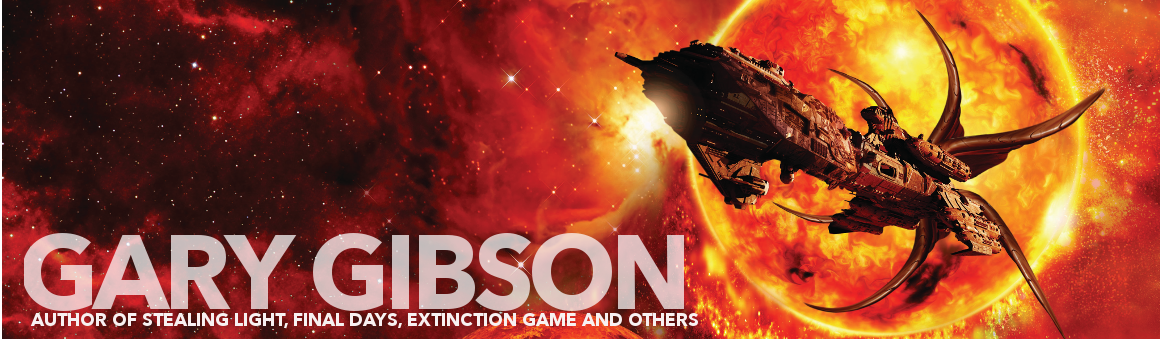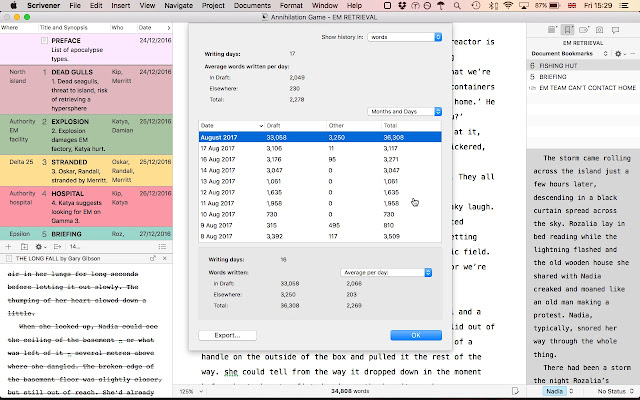Back when I learned Tor UK wouldn't be looking for a third Extinction Game book from me, I put away the outline I had and didn't look at it for at least a year. Then I glanced at it again and figured I might as well get a novelette out of it. A month or so later, I had the second or third draft of a story called The Long Fall, which came to about eight thousand words. I'd taken one of the central scenes from the unwritten third book and massaged it a bit and condensed certain details and left many others out. I thought it worked quite nicely and submitted it around some short story markets. It got some nice comments, but still got rejected every time. Oh well!
Then I sent it to another magazine and they asked, how about something a bit longer? They were thinking of doing a line of novellas in the near-ish future. I said I'd keep that in mind and thought a bit more.
Cut to earlier this year, when I wrote two novellas of about thirty-four thousand words each in rapid succession. One, Ghost Frequencies, will be published by Newcon Press, most likely some time in the New Year. The other, Devil's Road, is still under submission to other publishers. The suggestion of expanding the short story - that, remember, had started as a novel - but into a novella, took hold.
Then I got a little more ambitious. I could make it into a long novella or a short novel, meaning between fifty and sixty thousand words. This might have been a problem were I still under the constraint of a book contract, but outside of one, I could do what I liked. So I took the novel outline and started rejigging it. A couple of months ago I wrote a fast, loose first draft in less than thirty days that came to about 35,000 words, incorporating The Long Fall.
More recently, I started an account at Patreon where I now have a few supporters. Last month, subscribers got a short e-chapbook containing different versions of a deleted scene from Survival Game. In early December, I'm going to post The Long Fall for subscribers. I think it's a solid story, and provides a little more information about its protagonist, Nadia, and her partner Rozalia. This time around, Jerry and Katya are firmly on the sidelines. It'll also give you a sense of where the third Extinction Game book will go once it's eventually finished.
This third book sits in a funny place. It's a sequel to two books that came out from my previous publisher, and as such, no major publisher is going to touch it with a barge-pole (small presses and the like, however, are a different matter). So why write it? Well, I've done self-publishing before, but never of my own stuff, particularly. Just other people's stuff.
I can't deny there's a temptation to go it alone on this one, but there's more to indie publishing than just sticking a file up on Kindle and clicking 'publish'. The idea of having the support of a small, enthusiastic press has enormous appeal. So right now, things are just a little bit up in the air, in my head at least.
Remember: if you're at all curious to see the alternative version of the Survival Game ending, sign up at Patreon and slap down your filthy lucre. Come the end of this month, it'll be joined by The Long Fall.
Then I sent it to another magazine and they asked, how about something a bit longer? They were thinking of doing a line of novellas in the near-ish future. I said I'd keep that in mind and thought a bit more.
Cut to earlier this year, when I wrote two novellas of about thirty-four thousand words each in rapid succession. One, Ghost Frequencies, will be published by Newcon Press, most likely some time in the New Year. The other, Devil's Road, is still under submission to other publishers. The suggestion of expanding the short story - that, remember, had started as a novel - but into a novella, took hold.
Then I got a little more ambitious. I could make it into a long novella or a short novel, meaning between fifty and sixty thousand words. This might have been a problem were I still under the constraint of a book contract, but outside of one, I could do what I liked. So I took the novel outline and started rejigging it. A couple of months ago I wrote a fast, loose first draft in less than thirty days that came to about 35,000 words, incorporating The Long Fall.
More recently, I started an account at Patreon where I now have a few supporters. Last month, subscribers got a short e-chapbook containing different versions of a deleted scene from Survival Game. In early December, I'm going to post The Long Fall for subscribers. I think it's a solid story, and provides a little more information about its protagonist, Nadia, and her partner Rozalia. This time around, Jerry and Katya are firmly on the sidelines. It'll also give you a sense of where the third Extinction Game book will go once it's eventually finished.
This third book sits in a funny place. It's a sequel to two books that came out from my previous publisher, and as such, no major publisher is going to touch it with a barge-pole (small presses and the like, however, are a different matter). So why write it? Well, I've done self-publishing before, but never of my own stuff, particularly. Just other people's stuff.
I can't deny there's a temptation to go it alone on this one, but there's more to indie publishing than just sticking a file up on Kindle and clicking 'publish'. The idea of having the support of a small, enthusiastic press has enormous appeal. So right now, things are just a little bit up in the air, in my head at least.
Remember: if you're at all curious to see the alternative version of the Survival Game ending, sign up at Patreon and slap down your filthy lucre. Come the end of this month, it'll be joined by The Long Fall.